Most of Google chrome users must have faced the issue ‘This site can’t be reached error‘. Don’t worry devicemanager is at your disposal to fix this issue easily. The cause of this error is that DNS lookup failed so the webpage is not available. In this video I have given five methods to solve the problem. Watch the video fully. ---------------------------------------------------------------------------------------------- Method 1: Restart DNS client Method 2: Change IPv4 DNS Address.Type the following address in the Preferred DNS server and Alternate DNS server: 8.8.8.8 8.8.4.4 Method 3: Try resetting TCP/IP (a) ipconfig /release (b) ipconfig /all (c) ipconfig /flushdns (d) ipconfig /renew (e) netsh int ip set dns (f) netsh winsock reset Method 4: Reset Gooogle Chrome settings Method 5: Reinstall Chrome ----------------------------------------------------------------------------------------------- The fix shown in the video works even for the issues like Fix This site can't be reached|ERR_CONNECTION_REFUSED in Google chrome-I got the error message while surfing the internet. This site can’t be reached-this site cannot be reached this website refused to connect. Try: Reload the page Check the connection Check the proxy and the firewall ERR_CONNECTION_REFUSED. Check your Internet connection Check any cables and reboot any routers, modems or other network devices you may be using. Allow Chrome to access the network in your firewall or antivirus settings. If it is already listed as a program allowed to access the network, try removing it from the list and adding it again. If you use a proxy server. Check your proxy settings or contact your network administrator to make sure that the proxy server is working. If you don't believe you should be using a proxy server: Go to the Chrome menu - Settings - - Show advanced settings - Change proxy settings... - LAN Settings and deselect "Use a proxy server for your LAN". Then try to troubleshoot the error by using windows troubleshooter,finally it shows the following error. "The remote device or resource won't accept the connection"-ERR_CONNECTION_REFUSED,this method is working in windows 7,windows 8/windows 8.1/windows 10 too. Solution:1 Go to settings-show advanced settings-network-change proxy settings select connections tab-Lan settings tick automatically detect settings option. Solution:2 go to network and sharing center then select your network adapter and then click properties. select internet protocol version 4 then tick automatically detect settings option. finally the error is fixed. --------------------------------------------------------------------------------------------------- Check this Url : https://youtu.be/HznL6MXcGJ8 for the following issues. 1.how to fix this site cannot be reached google chrome 2.site cannot be reached chrome 3.site cannot be reached fix 4.site cannot be reached windows 10 5.site cannot be reached problem 6.site cannot be reached fix windows 10 7.This site can’t be reached [FIX] [Google Chrome] 8.FIX "THIS SITE CAN'T BE REACHED" - CHROME - (2016) 9.ERR CONNECTION REFUSED 10.this site cannot be reached google chrome 11.this site can’t be reached 12.this site cannot be reached 13.the site cannot be reached 14.ERR CONNECTION RESET 15.chrome error connection reset 16.chrome this site can't be reached 17.can't be reached 18.ERR CONNECTION TIMED OUT --------------------------------------------------------------------------- Please share the video https://youtu.be/HznL6MXcGJ8
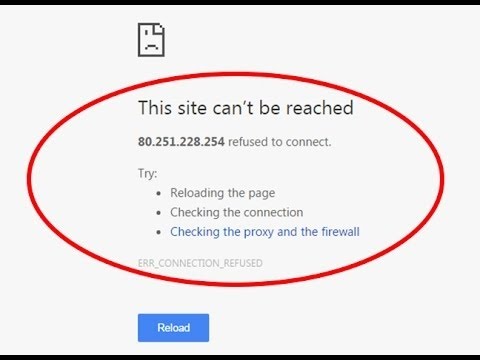
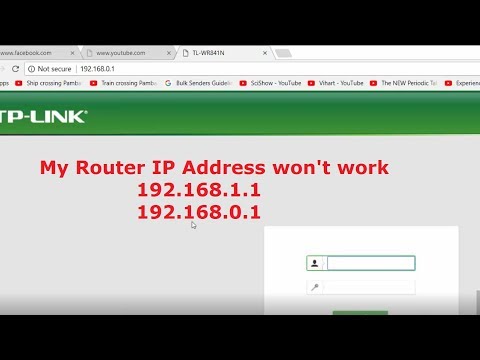

![How to BLOCK People from Using Your WiFi / Internet ? [Find & Block] [Works 100%]](https://img.youtube.com/vi/tMWBntr4-dw/0.jpg)



